Run Demos
Before building the first pipeline, try one of the preconfigured demos. SiMa provides three distinct demo experiences:
Edgematic 🔥 is a state-of-the-art, web-based development platform for Edge AI applications. The developer can quickly explore the demo by dragging and dropping a prebuilt pipeline with just a few clicks.
Run a multi-channel Vision AI demo pipeline on the DevKit using the OptiView.
Run a Large Language Model demo on the Modalix platform using sima-cli. Experience cutting-edge multimodal AI running on SiMa’s high performance power efficient Modalix platform.
Follow the instructions below to explore our demos. This also serves as a great way to verify that the developer’s environment is set up correctly.
Note
Currently Edgematic is in beta and available for free on the Amazon Web Services (AWS) Marketplace. To obtain access, click link. To sign up, you will need an AWS account.
Log into Edgematic, create a new project called demo, on the right hand side Catalog tab, find yolo_v5_ethernet application under SiMa and drag it into the Canvas. Then hit the play button the top right corner of the page.
The Multichannel Vision AI demo highlights the SiMa platform’s real-time processing of 16 video streams, running multiple models simultaneously such as YOLOv9s, YOLOv7, YOLOv8, and pose estimation.
This prebuilt demo uses OptiView — a tool that streamlines Vision AI ML pipeline development. On the host side, an installable package integrates MediaMTX, an open-source media streaming server, to deliver multiple RTSP channels to the DevKit.
Developers who prefer to build the demo from source can download the Palette SDK and use the MPK tools to compile and deploy the pipeline. See step 6 for detailed instructions.
This demo is compatible with both MLSoC and Modalix platforms.
Note
To install the demo, ensure the DevKit is connected to the Internet. Once installed, it can run entirely offline.
Modalix DevKit is preloaded with this demo, if the developer is unboxing a new Modalix DevKit, open http://<modalix-ip>:8800 from the browser to try the Vision AI demo and skip the rest of the installation instruction.
Application Architecture
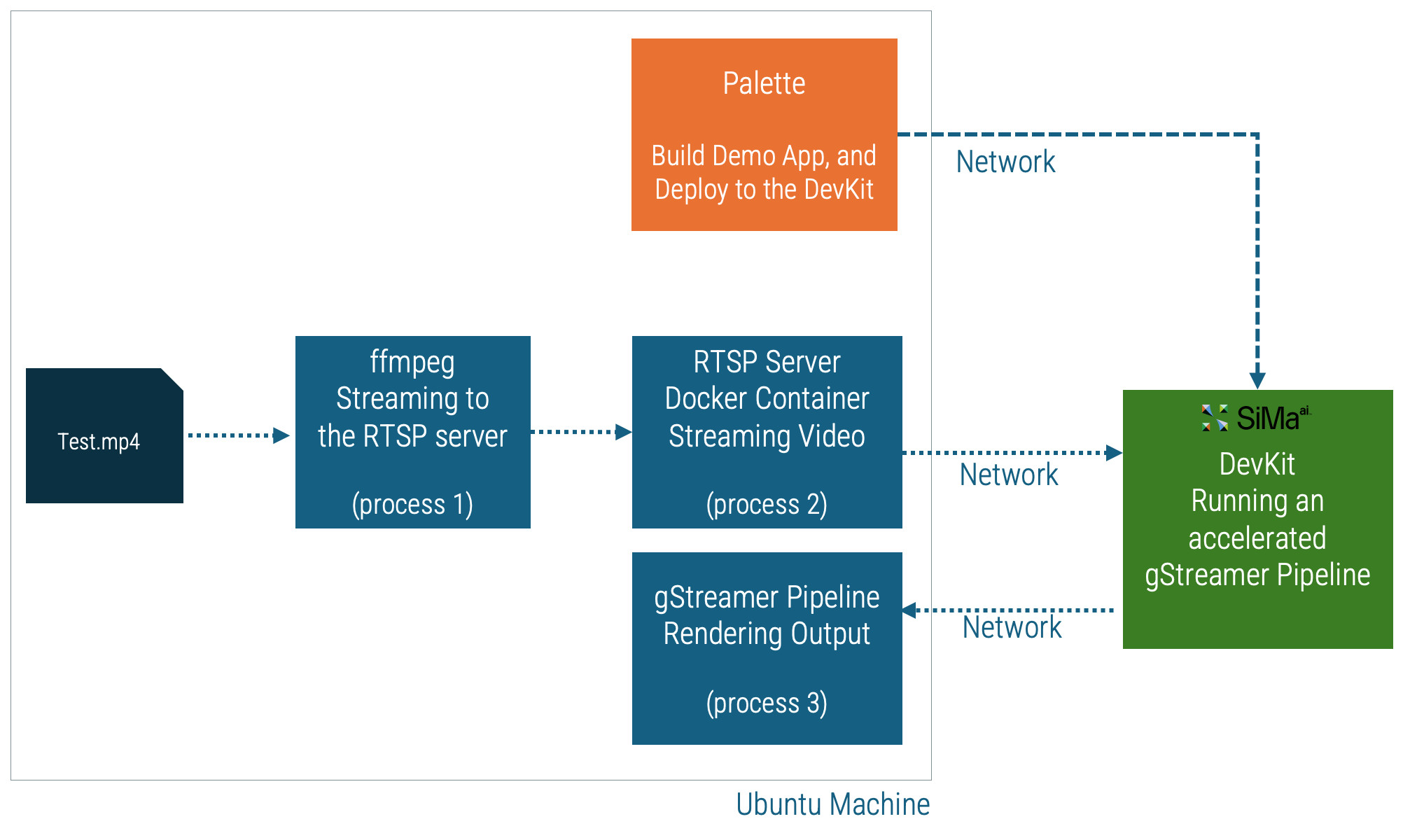
Multi-channel Vision AI Demo Architecture
Step 1. Install Pre-built Pipeline On The DevKit
Install on Modalix
modalix:~$ cd /tmp
modalix:~$ sima-cli install -v 1.7.0 samples/multichannel -t modalix
Install on MLSoC
davinci:~$ cd /tmp
davinci:~$ sima-cli install -v 1.7.0 samples/multichannel -t mlsoc
Step 2. Install And Run OptiView On The DevKit
The Modalix DevKit comes with OptiView preloaded from the factory.
Before attempting to install OptiView, type optiview in the shell to check if it is already installed.
modalix:~$ sima-cli install optiview
modalix:~$ source ~/.bashrc
modalix:~$ optiview
When prompted to enter password, use the default password edgeai.
Step 3. Install And Run RTSP Media Source On The Host
The following instruction applies to macOS and Ubuntu Linux
user@host-machine:~$ mkdir multisrc && cd multisrc && sima-cli install assets/multi-video-sources user@host-machine:~$ cd multi-video-sources-scripts/ user@host-machine:~$ open preview.html user@host-machine:~$ ./mediasrc.sh ../videos-720p16This script will automatically install FFMPEG and MediaMTX on the host if they are not already installed. The
open preview.htmlcommand allows the developer to view the RTSP streams in a browser to ensure they are indeed active.
The following instruction applies to Windows
On Windows platform, open PowerShell and run the
mediasrc.batfile instead of themediasrc.shfile.user@host-machine:C:\Users\sima\> mkdir multisrc && cd multisrc && sima-cli install assets/multi-video-sources user@host-machine:C:\Users\sima\> cd multi-video-sources-scripts/ user@host-machine:C:\Users\sima\> ii preview.html user@host-machine:C:\Users\sima\> .\mediasrc.bat ..\videos-720p16\
Important
For the MLSoC, the pipeline is capable of processing 16 480p30 input streams, run the mediasrc script with the videos-480p30 assets instead.
Step 4. Modify The Pipeline To Receive RTSP Streams
Note
By default, the pipeline reads the RTSP stream from the local IP address 127.0.0.1.
Modify the pipeline configuration to read the stream from the host instead.
Since OptiView was launched in step 2, open https://devkit-ip:9900 from the host machine to access the OptiView web interface.
Select the multichannel project from the project dropdown list, then click the gstEdit icon on the left hand side of the dropdown list to edit the pipeline.
Copy the pipeline content into a text editor and replace all instances of 127.0.0.1:8554 with the host machine’s IP address and port 8554.
For example, if the host IP is 192.168.1.100, replace 127.0.0.1:8554 with 192.168.1.100:8554.
Paste the modified content back into the OptiView gstEdit window, then click Save.
Step 5. Run The Pipeline
Click the Rocket icon in the toolbar. If the pipeline starts successfully, the rocket will display a launch animation.
A log window will also appear, allowing developers to monitor the pipeline status.
Next, click the TV icon in the bottom-left corner to view the results.
Note that this multichannel pipeline may take up to 30 seconds to fully start.
Step 6. Compile The Pipeline
Once the developer have verified that the prebuilt pipeline runs on the DevKit and can receive and process multiple RTSP streams, the developer can customize and compile the pipeline by following these steps:
Before proceeding, ensure that the Palette SDK is installed on the host machine. The source code of this demo resides on GitHub.
Download Pipeline Source Code & Models
sima-user@docker-image-id:~$ sima-cli install gh:sima-ai/pipeline-multichannel
At the end of the installation enter the IP address of the RTSP source host when prompted.
Build Pipeline
sima-user@docker-image-id:~$ cd pipeline-multichannel
sima-user@docker-image-id:~$ mpk create -s . -d . --clean --board-type modalix
sima-user@docker-image-id:~$ mpk create -s . -d . --clean --board-type davinci
Deploy Pipeline
sima-user@docker-image-id:~$ mpk device connect -t sima@devkit-ip
sima-user@docker-image-id:~$ mpk deploy -f project.mpk
After the pipeline is deployed, the developer can still use OptiView to control and run the pipeline.
This demo, nicknamed llima, integrates live image capture, voice input, and text input to enable seamless multimodal interaction powered by the LLaVA model. It also includes support for Retrieval-Augmented Generation (RAG) functionality.
Note
This instruction is compatible only with the Modalix DevKit. To install this demo on Modalix Early Access Kit, refer to this page.
To install the demo, ensure the DevKit is connected to the Internet. Once installed, it can run entirely offline.
Modalix DevKit is preloaded with this demo, if the developer is unboxing a new Modalix DevKit, open http://<modalix-ip>:8800 from the browser to try the LLiMa demo and skip the rest of the installation instruction.
Note
Please install or upgrade sima-cli before continuing. This guide is intended for use with the latest sima-cli version.
Application Architecture
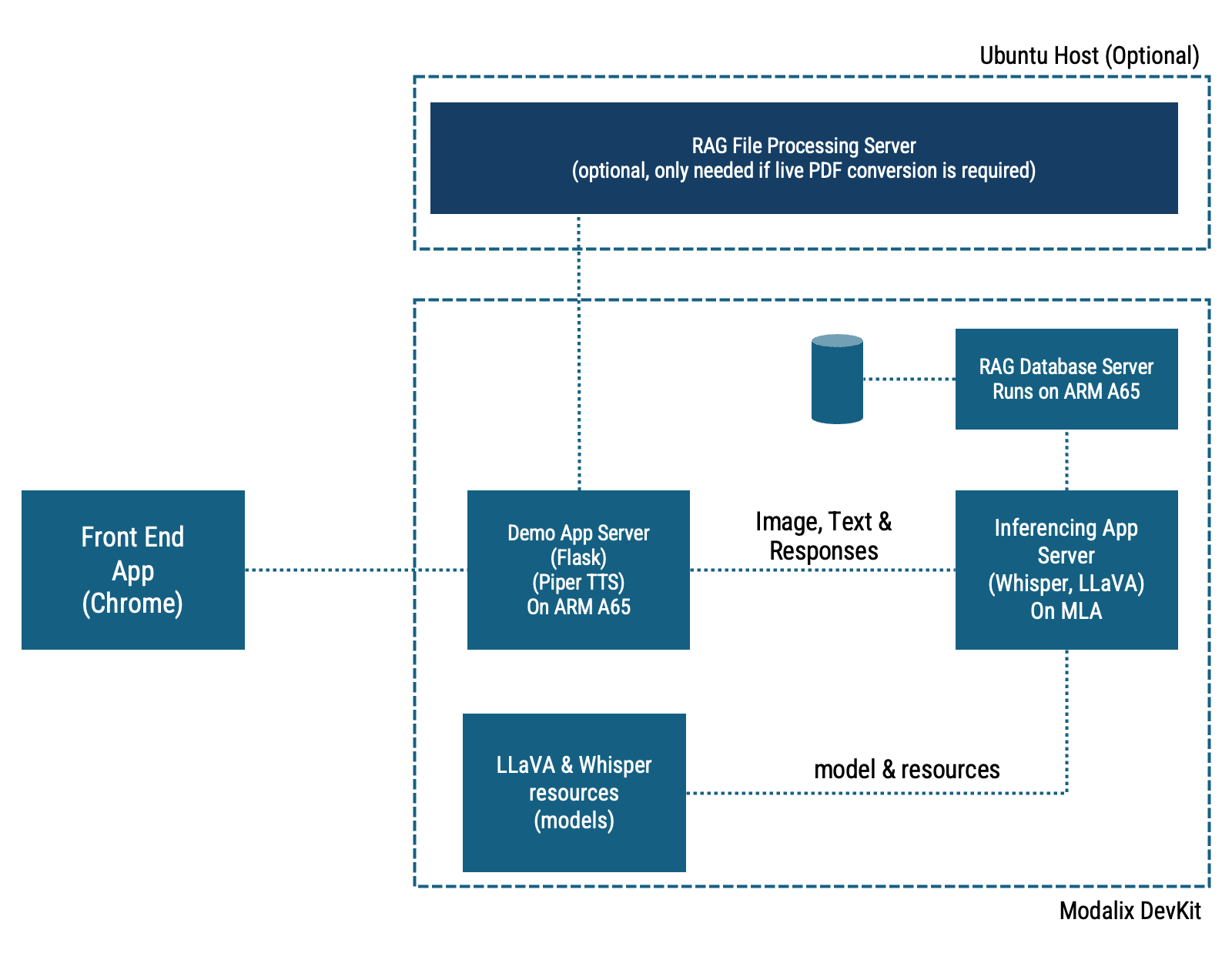
LLiMa Software Architecture
Install The Application On Modalix DevKit
Before proceeding, make sure the NVMe drive is mounted. The Modalix DevKit comes with a pre-formatted 500GB NVMe drive. If the developer is using a larger or new NVMe drive, refer to this guide.
modalix:~$ sima-cli nvme remount
modalix:~$ cd /media/nvme/ && mkdir -p llima && cd llima
modalix:~$ sima-cli install -v 1.7.0 samples/llima
This command downloads the necessary models and application components, organizing them under the /media/nvme/llima directory.
Upon successful installation, the developer will see instructions on how to launch the demo.
modalix:~$ cd simaai-genai-demo && ./run.sh
To access the demo, open Chrome on the desktop and navigate to: https://<modalix-ip>:5000.
CLI mode allows users to test the model locally without relying on another machine. However, it only supports text and image interactions.
To run the demo in CLI mode, use the following command:
modalix:~$ cd simaai-genai-demo && ./run.sh -cli
Install the RAG File Processing Server on Ubuntu
Optionally, the developer can install a RAG File Processing Server on a Ubuntu machine that the Modalix DevKit can access over the network.
This allows users to upload .txt, .pdf, or .md files to the server, where text embeddings are generated and transferred to
the Modalix DevKit for runtime RAG-based search.
user@ubuntu-host-machine:~$ mkdir ragfps && cd ragfps
user@ubuntu-host-machine:~$ sima-cli install assets/llm-demo-assets/rfps
Upon successful installation, the CLI will display instructions to run the RAG File Processing Server:
user@ubuntu-host-machine:~$ cd ragfps && source .venv/bin/activate
user@ubuntu-host-machine:~$ python3 main.py
To run the demo with the RAG File Processing Server enabled:
modalix:~$ cd simaai-genai-demo && ./run.sh --ragfps <ubuntu server IP>